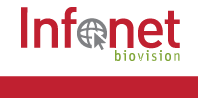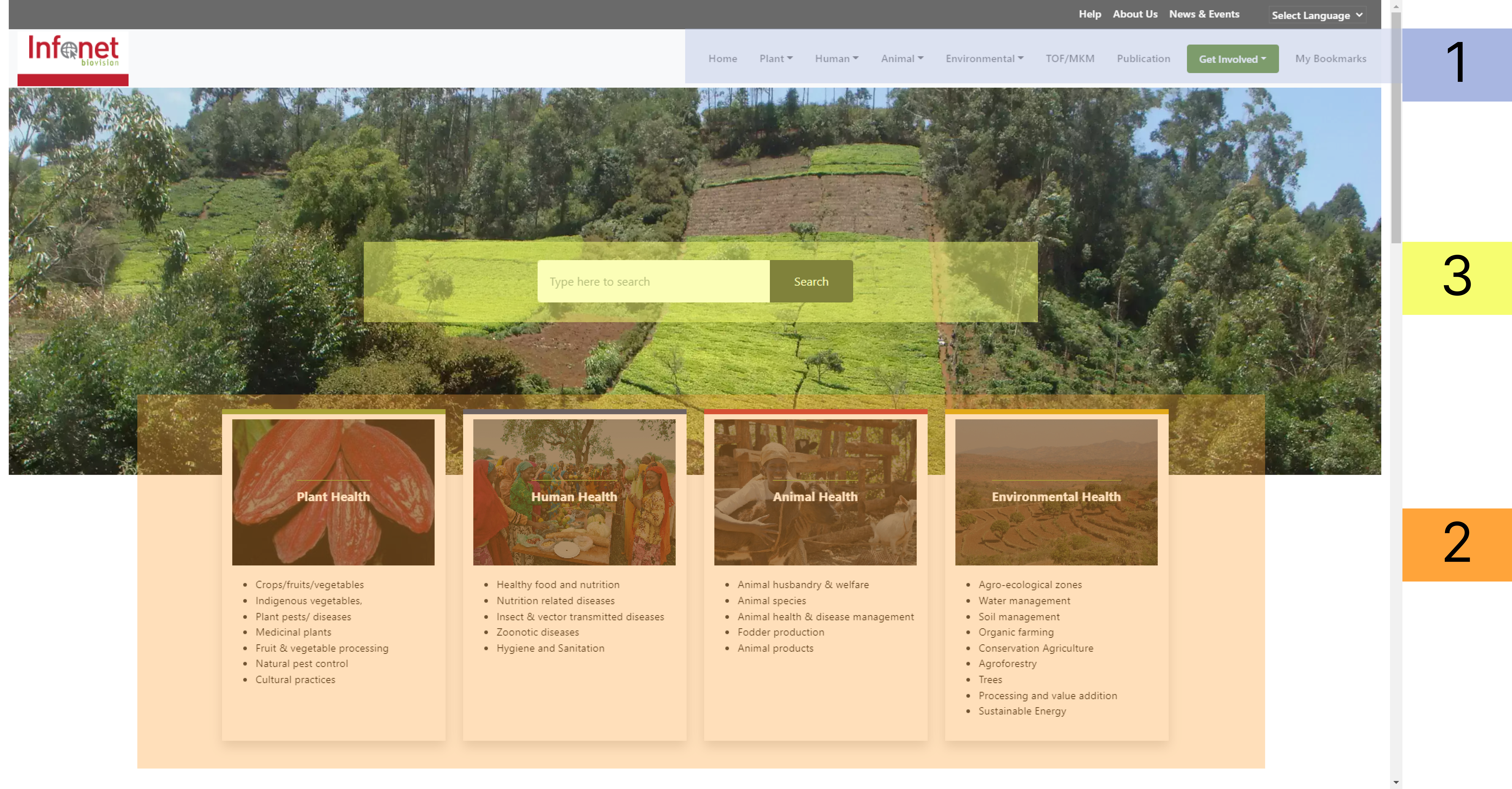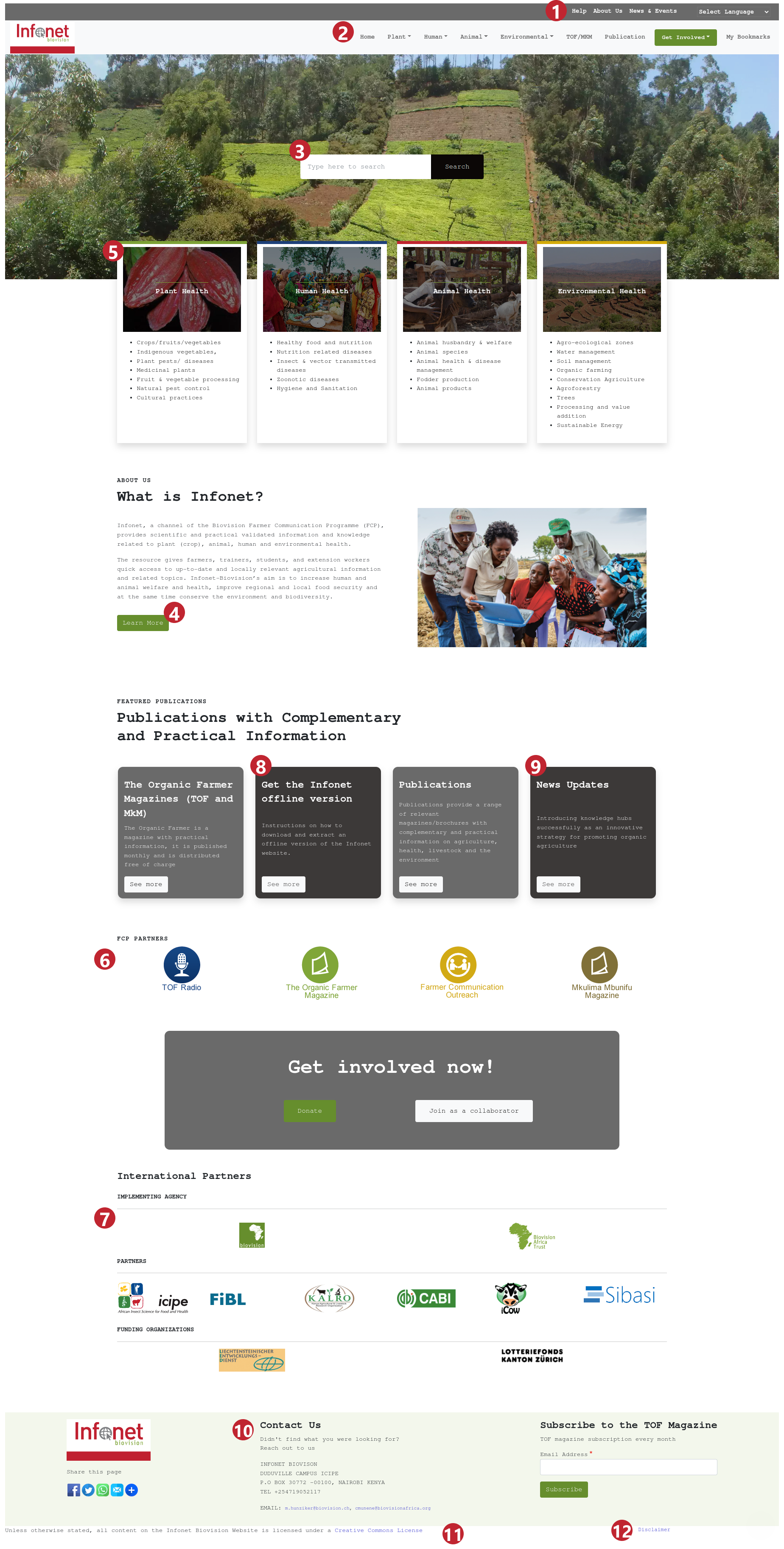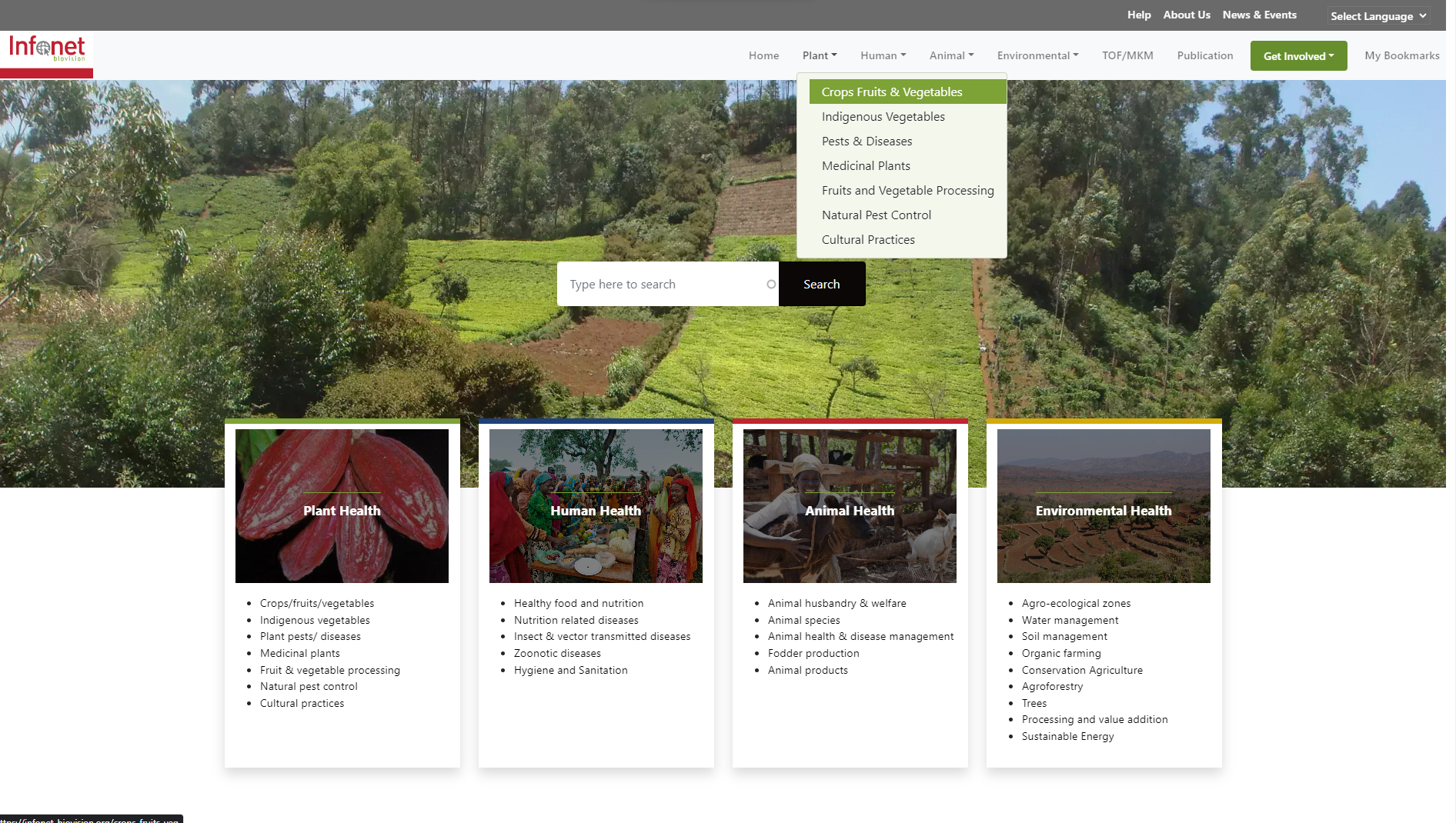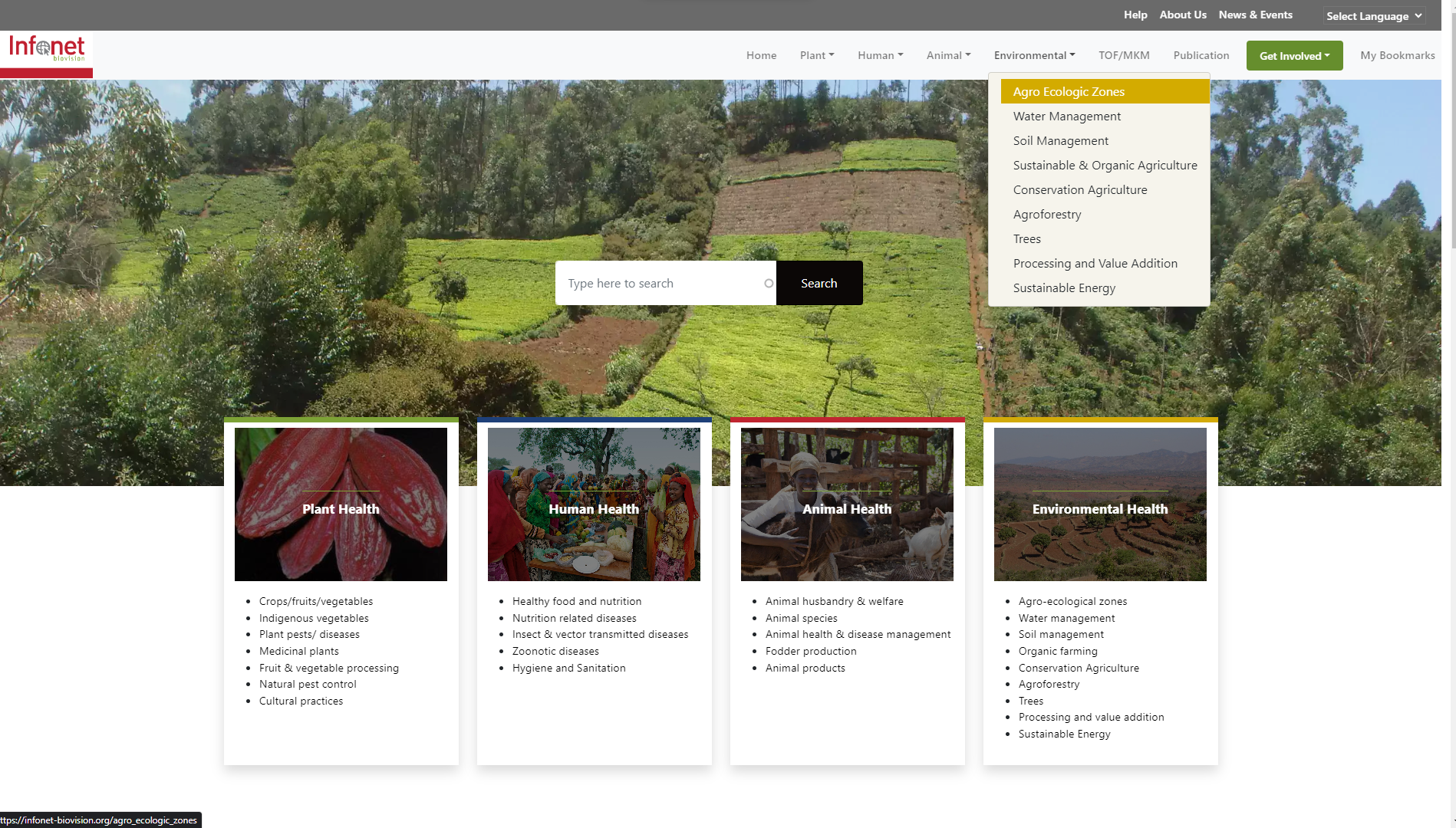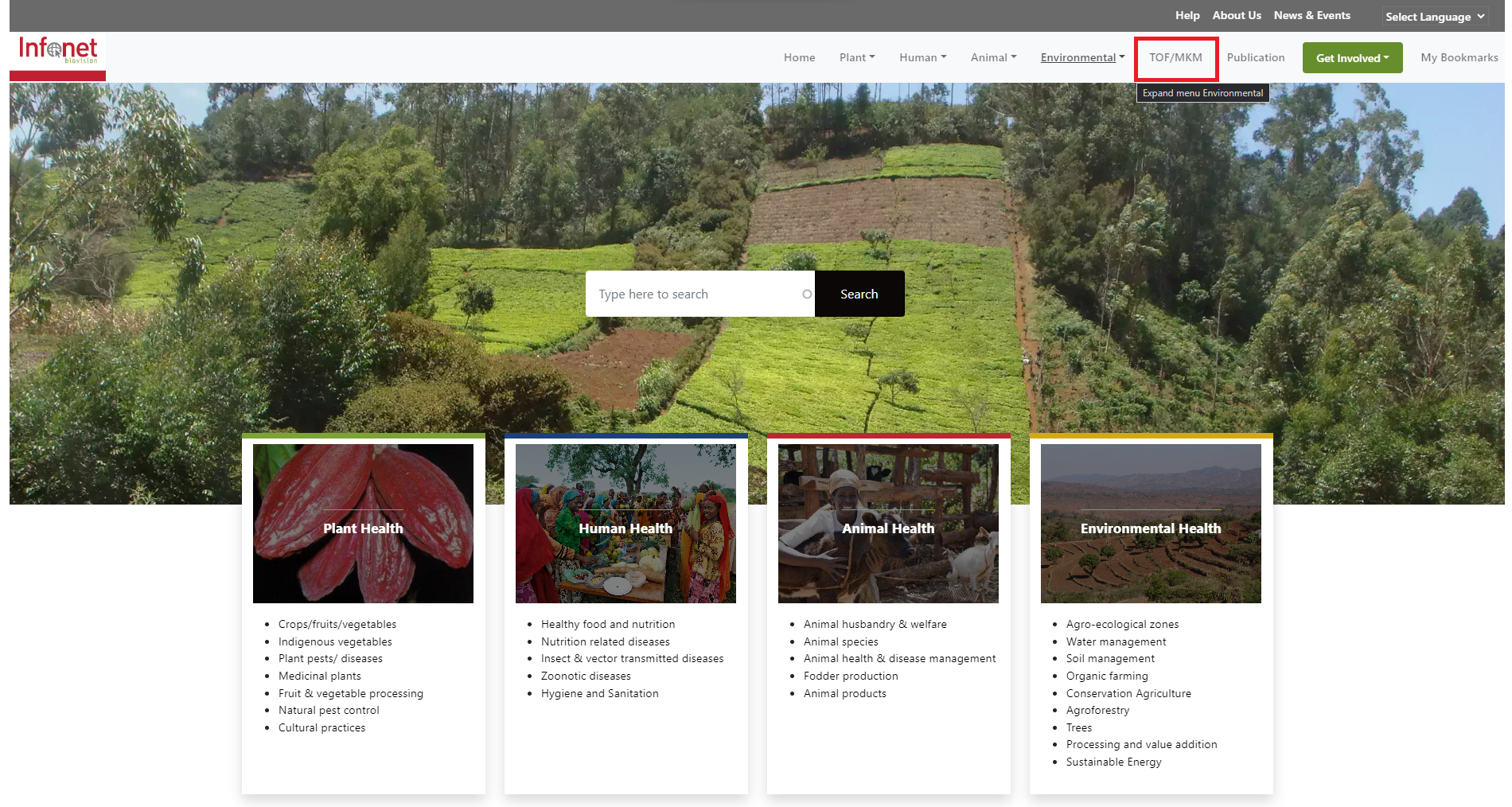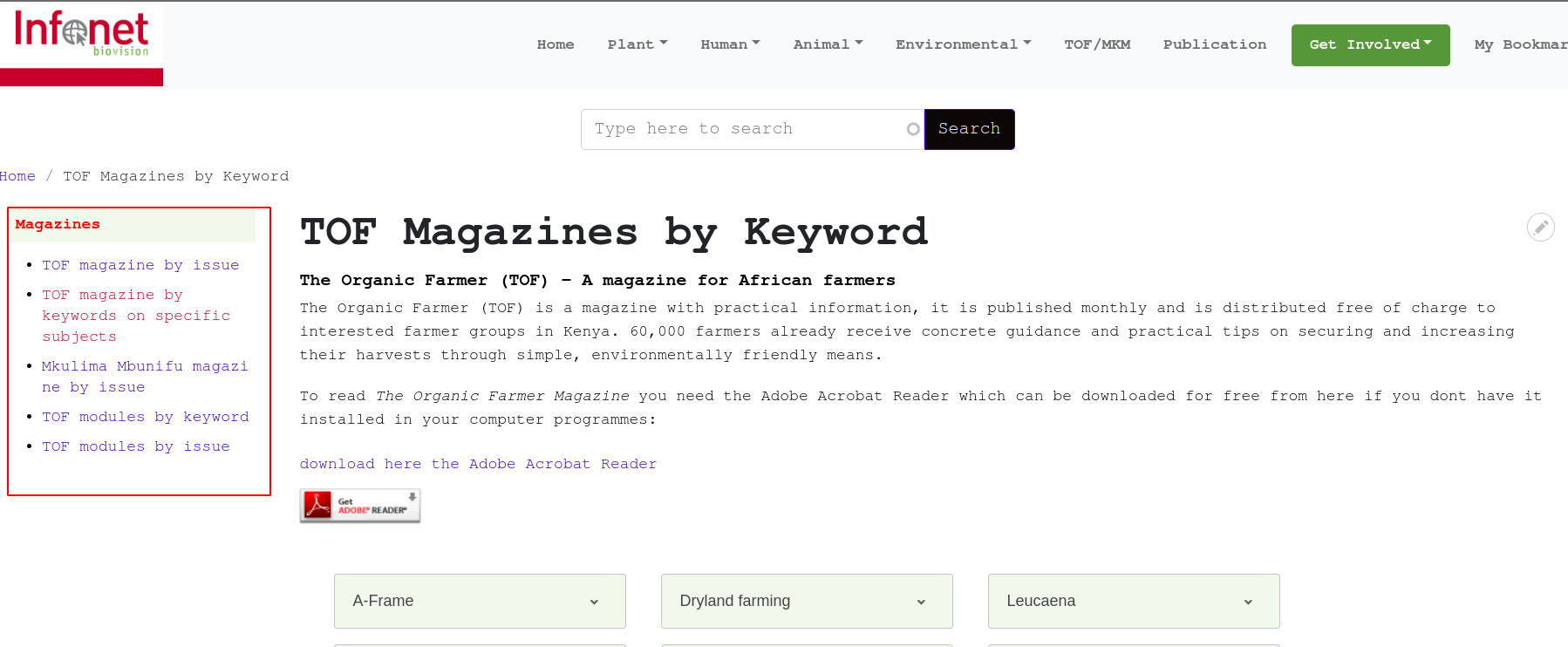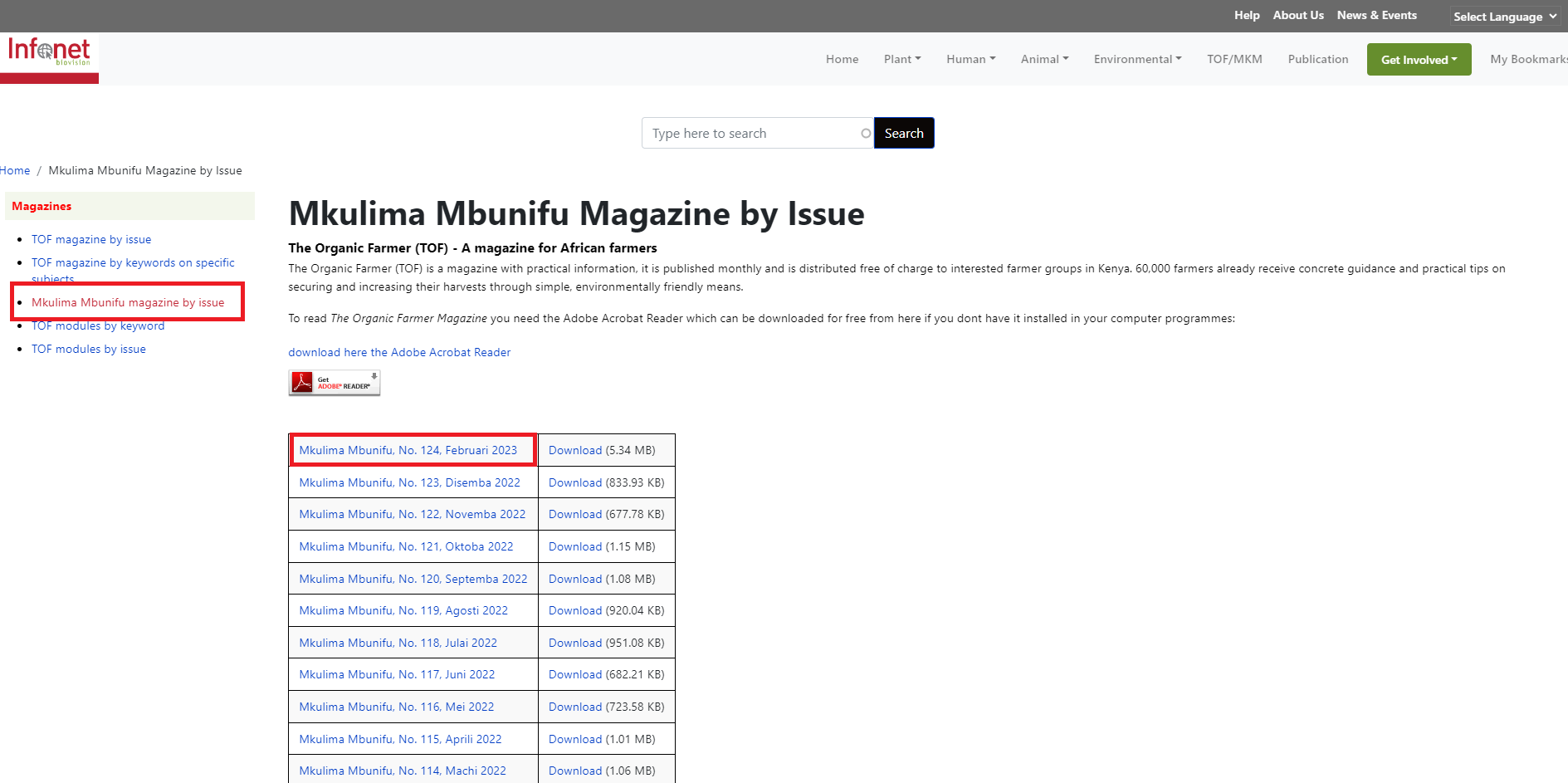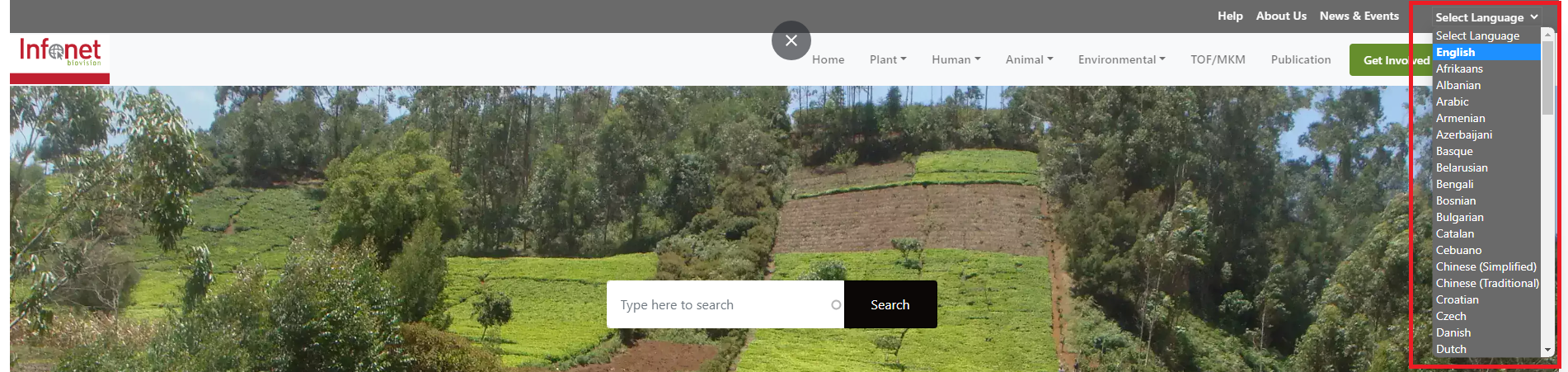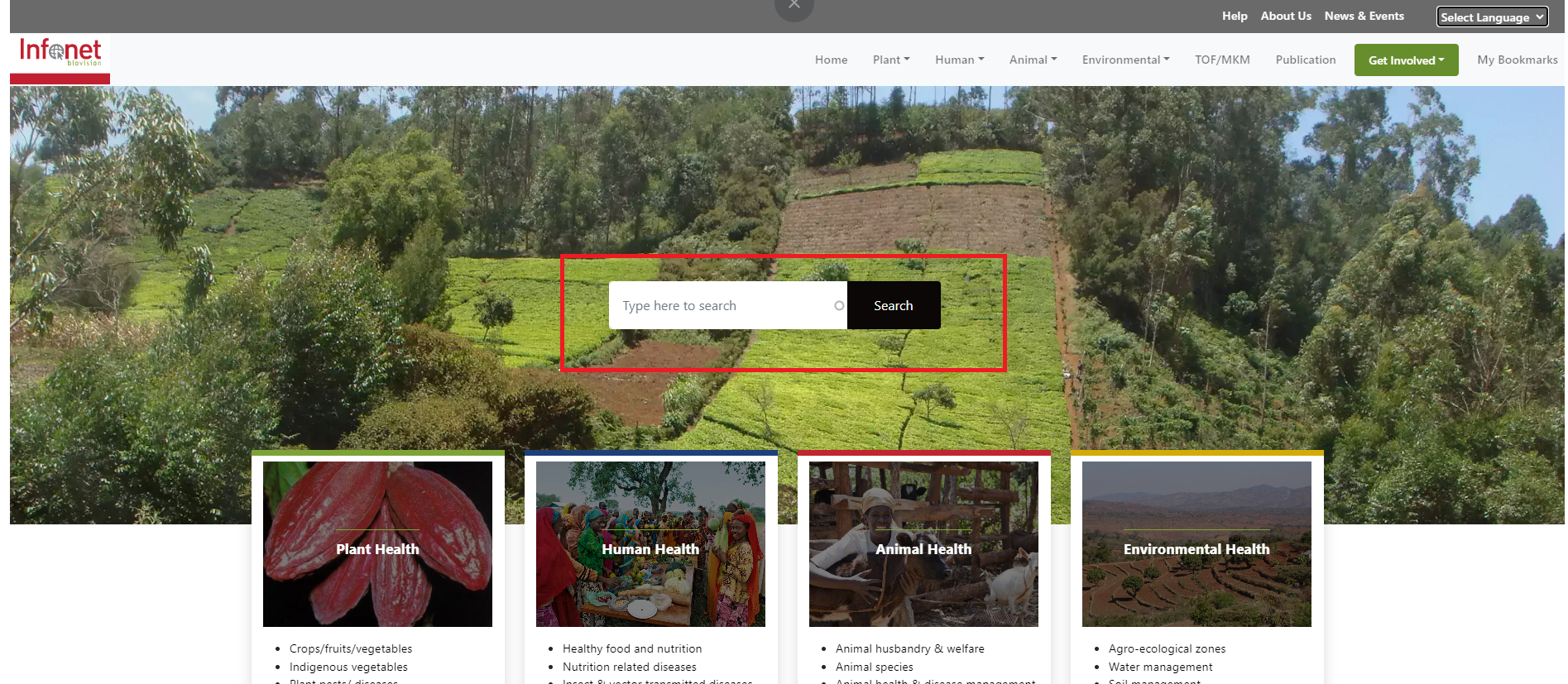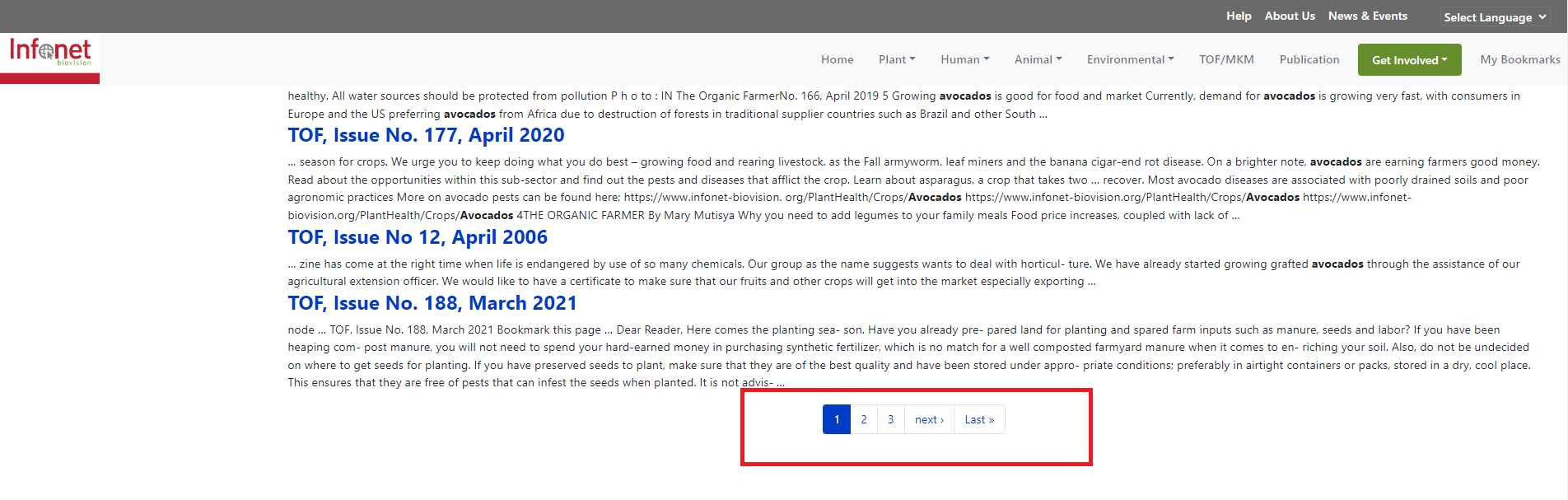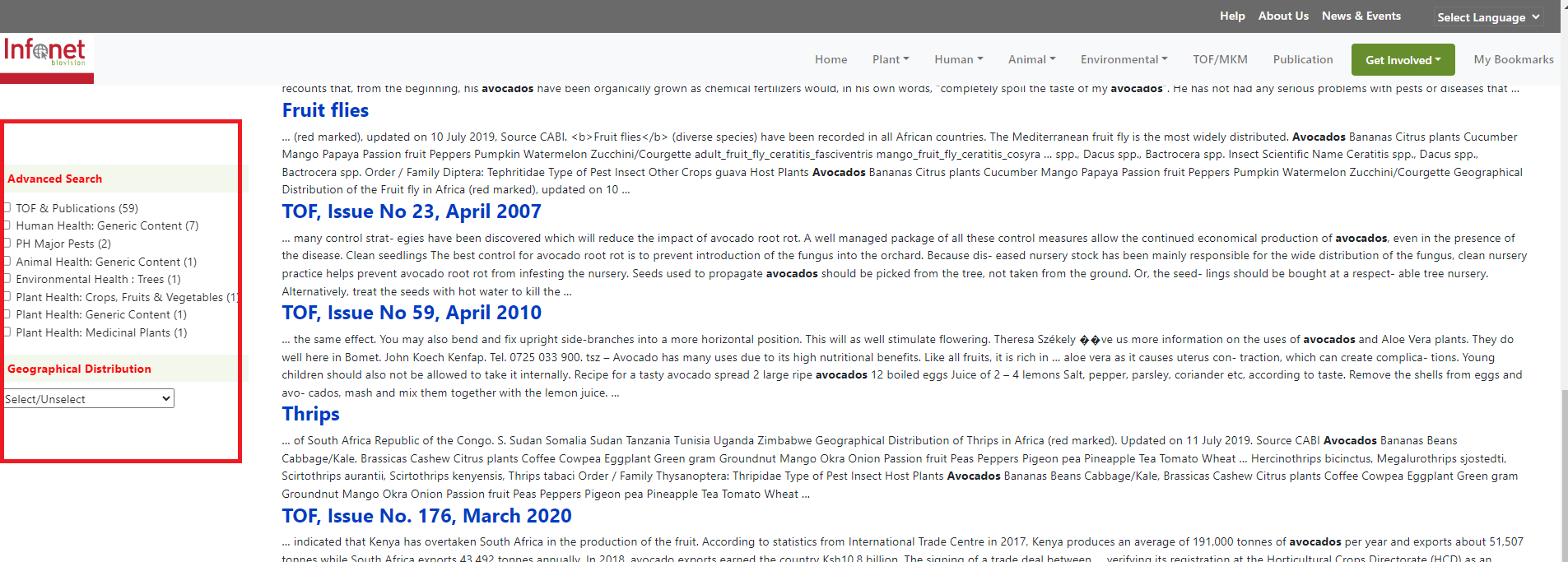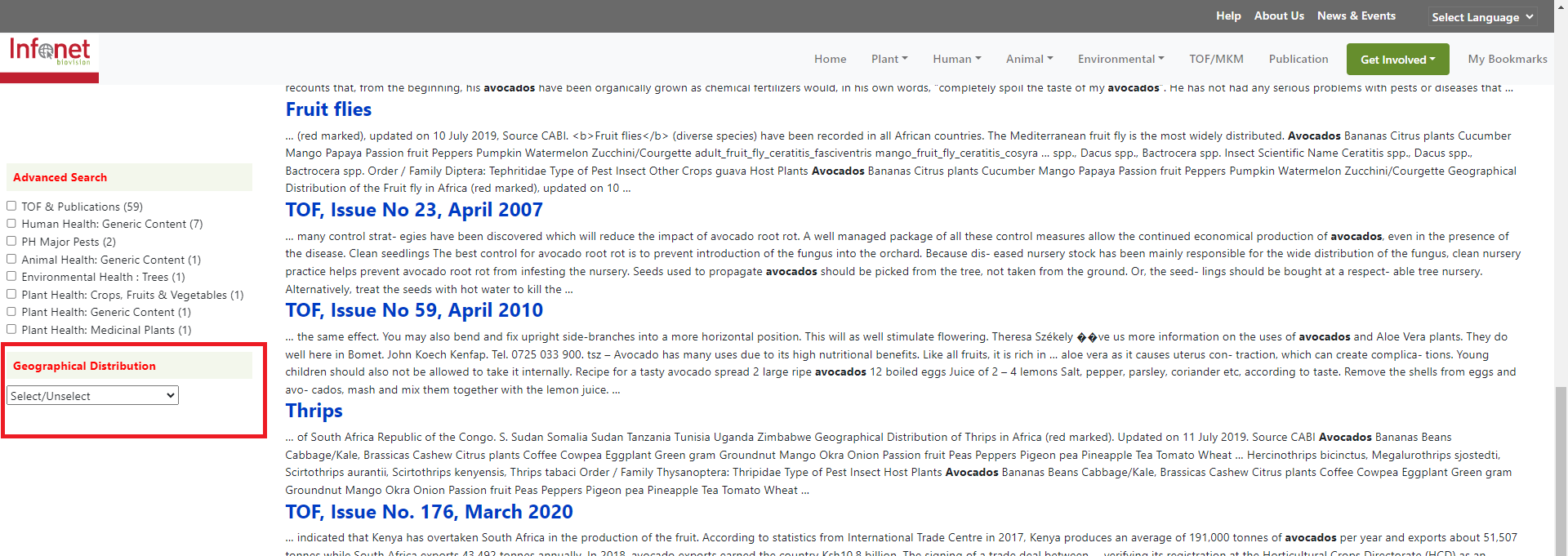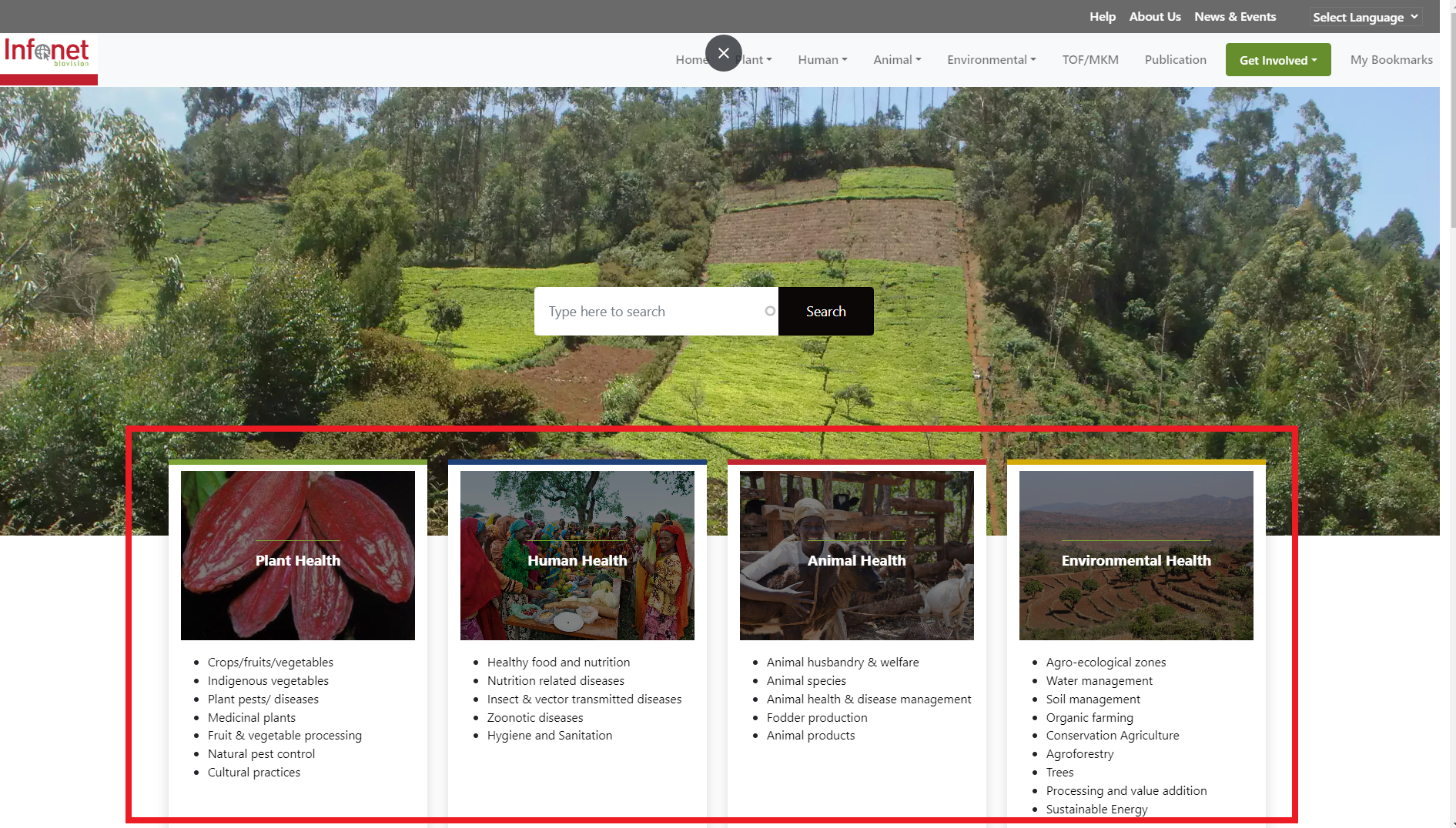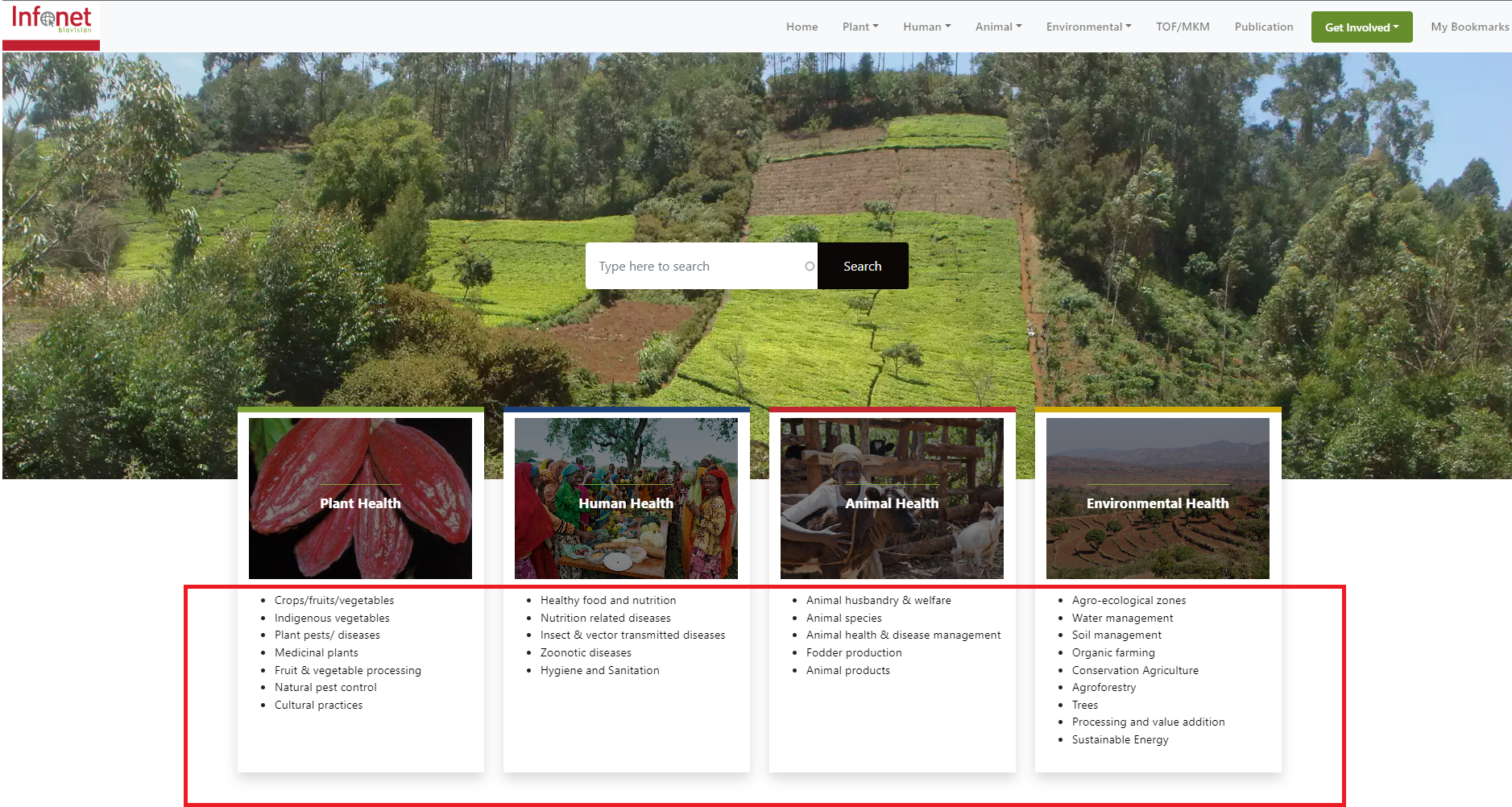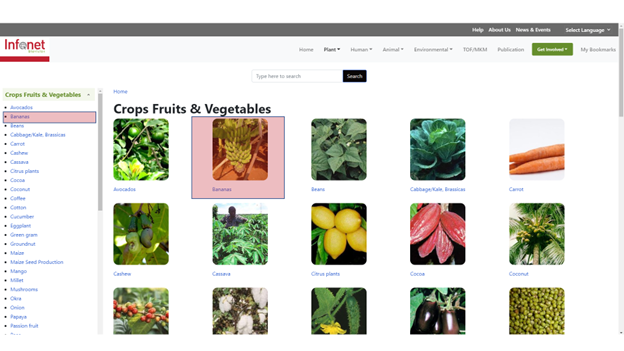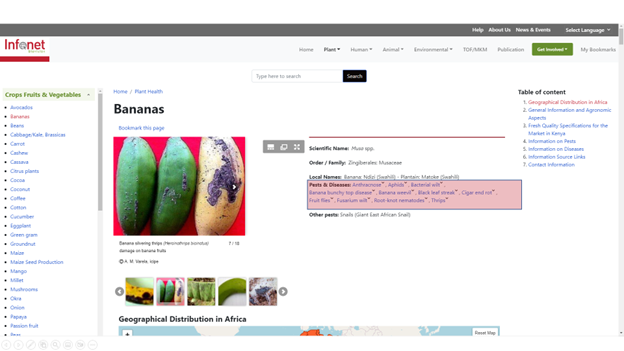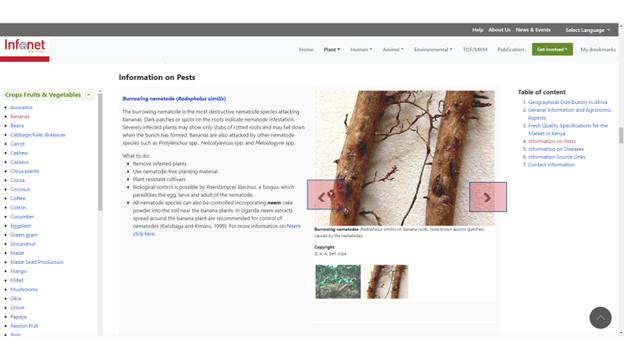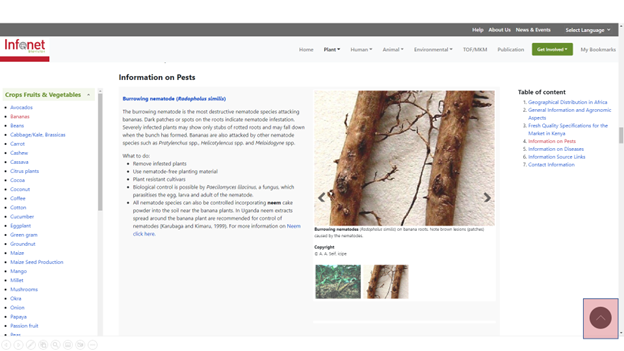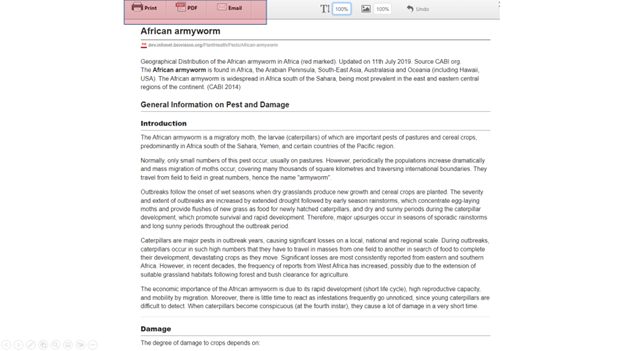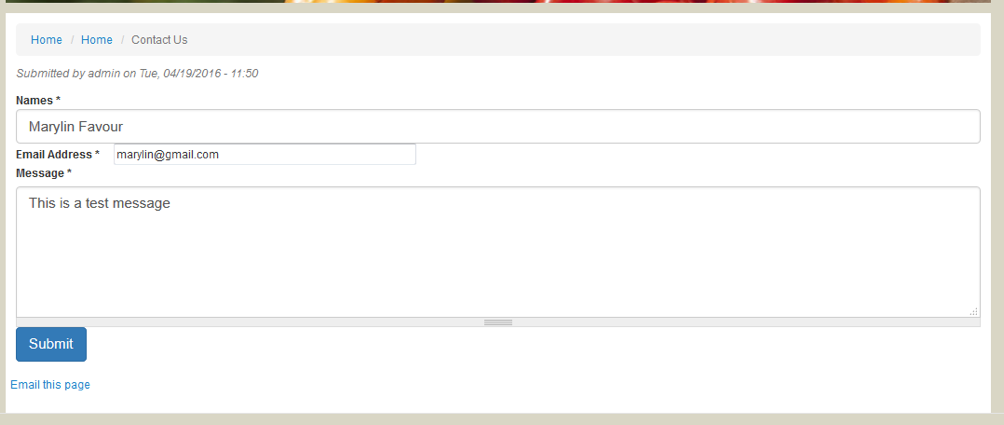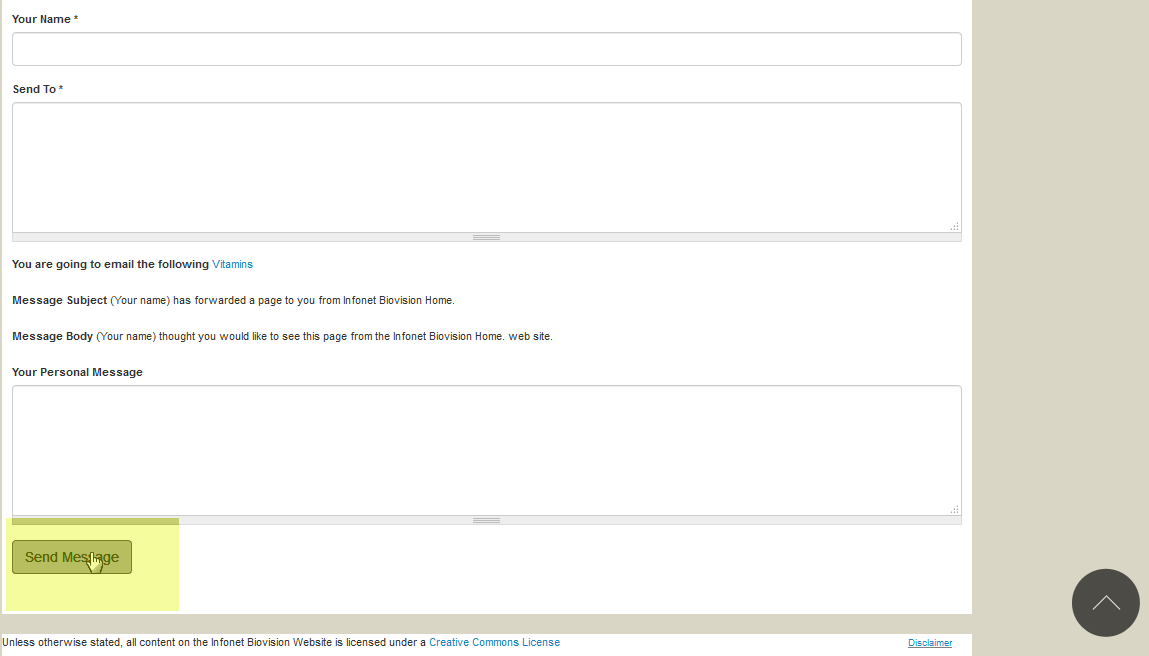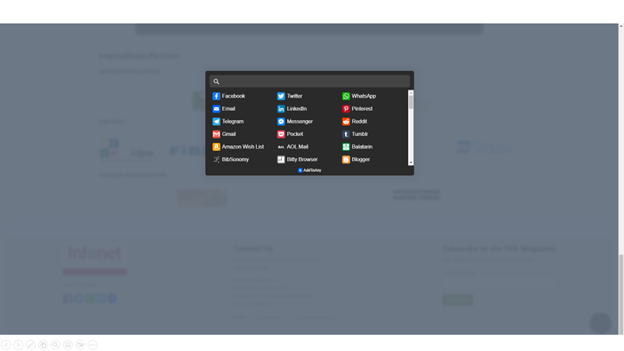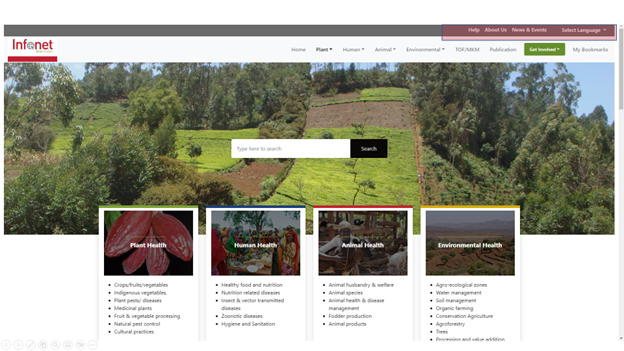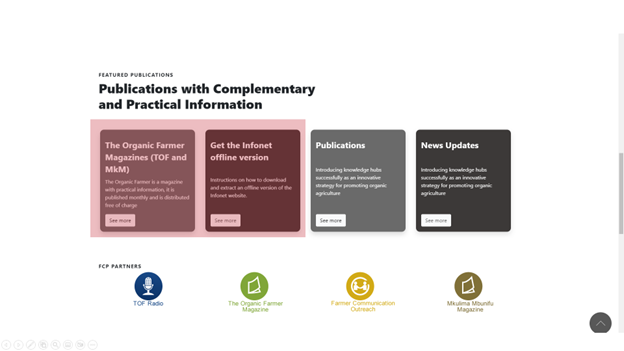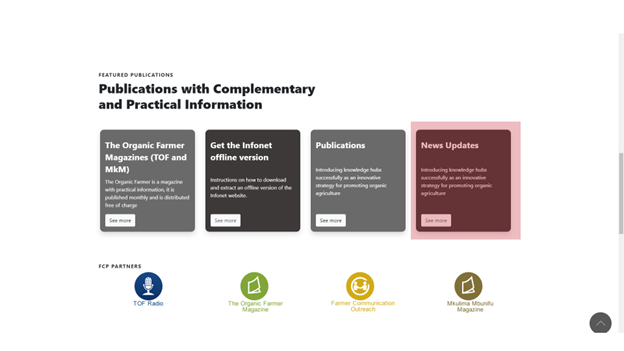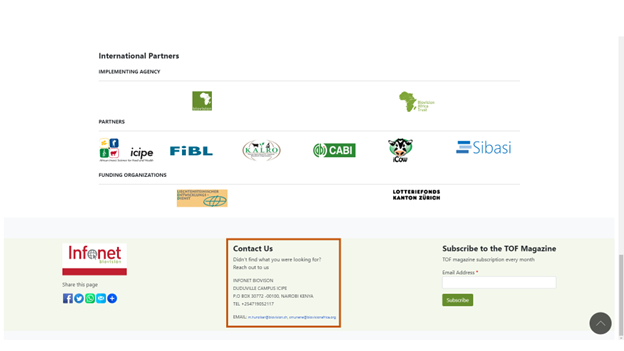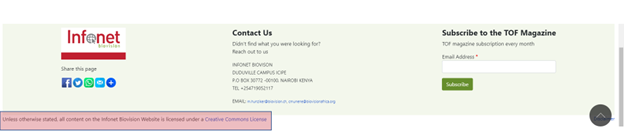What is Infonet-Biovision?
Infonet-Biovision is an information platform tailored to the rural population in East Africa. It offers information on sustainable agriculture and ecological control of plant, human and animal targeting pests and disease vectors.
It also provides information on simple and environmentally safe technologies and approaches to improve the rural populations life and generate income while at the same time protecting the environment and the natural resources.
Infonet-Biovision's aim is to contribute to poverty reduction and environmental protection by disseminating appropriate and locally adapted methods for crop and livestock production, and for human and environmental health.
How do I Use Infonet-Biovision?
On the Infonet-Biovision platform you find local relevant and effective information with contributions of local experts and international scientists on:
- Organic agriculture and crop husbandry for food security
- Effective ecological prevention and control of plant, human and animal targeting pests and diseases
- Simple and environmentally safe technologies and approaches to improve your life and generate income while at the same time protecting the environment and the natural resources
To access the knowledge and information sharing platform you have several possibilities:
- If you have internet access: All information provided by Infonet-Biovision if available online on https://www.infonet-biovision.org.
-
If you rarely have internet access: For reading the Infonet-Biovision contents without internet access an offline version of the information platform can be downloaded for free from the startpage https://infonet-biovision.org/downloadoffline.
How do I order the Infonet offline version?
The Infonet offline version is useful if you do not have internet access but have access to a computer to read the Infonet offline. The Infonet offline version is available free for download from Infonet startpage. It is 1.5 GB in size. You can also order a USB Flash Stick which has the Infonet offline version, at a cost of Ksh 800.
Contact for ordering the Infonet offline version: Farmers interested to receive the offline version need to contact Infonet through the phone number Office +254 719 052 195 | Mobile | +254 716 242 108 or send an email cmunene@biovisionafrica.org | www.biovisionafricatrust.org.
Where do I find information on Infonet-Biovision?
The structure of Infonet-Biovision is organised and programmed in such a way that the information provided forms a practical working tool for farmers, extension workers and trainers. From the homepage, one can access Infonet content through 3 ways:
- Main navigation / Top bar menu
- Quick preview / 4H areas with images on Startpage
- Search: enter search term
All text elements that appear underlined by mousing over are navigation links to sub pages / datasheets containing more information.
How do I resize Infonet-Biovision screen (font) size?
Infonet design is responsive, meaning it can be viewed across different screen sizes and devices. As such, the font might appear small in some desktop screens, especially if you have high resolution screens. One can resize the screen (font) to make the size by doing the following or by adapting in the browser view:
To increase the screen (font) size: Press Ctrl button (while holding it down), repeatedly press the + button until you attain the desired font size.
To decrease (reduce) the screen (font) size: Press Ctrl button (while holding it down), repeatedly press the - button until you attain the desired font size. To return to the original screen/font size; Press Ctrl button (while holding it down), press the 0 (zero) button on your keyboard.
Infonet Navigation Overview
Infonet home page has the following sections:
- Quick navigation menu (about us, help file, language translation etc)
- Top bar / main navigation into the H’s
- Search
- Read more
- Quick Preview through 4H images
- Biovision Farmer Communication Program (FCP) Pathways Menu
- Infonet Biovision partner and funding agencies links
- Download for publications and Infonet offline version
- New updates
- Contact us
- Infonet content licence details
- Disclaimer
Main Navigation
The main sections (plant, human, animal and environment) for information about sustainable agriculture, health and ecological methods are accessible by the horizontal image navigation bar. By clicking on one of the tabs, the selected main section will appear. It has drop downs on each of the Menu Item that shows the categories under each content Item. From the homepage you navigate directly to the category page.
Plant Health
You can access Plant Health content via the top bar menu. Find content with up-to-date information and images on plant health issues such as: plant pests and diseases, medicinal plants, husbandry of major crops, vegetables, fruits and grains, cultural practices, natural pest control and fruit and vegetable processing.
Animal Health
Find information about organic animal husbandry, animal welfare, animal diseases prevention and management for cattle, donkeys, chicken, camels, pigs, goats, geese, bees, rabbits, fish-farming and pets, livestock health and disease prevention, livestock products and fodder production.
Human Health
Find information on integrated and preventive control of malaria and what to do on individual and community level. Also contains information on nutrition related diseases, zoonotic diseases, hygiene and sanitation.
Environmental Health
Find simple and environmentally safe technologies and approaches, water management methods, soil conservation, organic agriculture, conservation agriculture, agroforestry, trees, agro ecological zones and income generation methods.
TOF/MKM
The Organic Farmer (TOF) and Mkulima Mbunifu (MKM) magazines are systematically arranged in descending order, starting with the most recent edition. To read an issue, click the issue title. TOF Modules are short manuals on specific topics.
One can search for TOF magazine/TOF Module by issue or keyword. Click on Search TOF magazine/TOF modules by key words. To read an issue, click the download link. You can either open it with Adobe reader or save it to your device.
MKM (Mkulima Mbunifu Magazine) is a magazine produced monthly with practical information on sustainable and eco-friendly farming practices in Swahili. The magazine is distributed in hardcopy to farmers and institutions in Tanzania. MKM is also available in electronic version and can be searched by issue number.
Get Involved
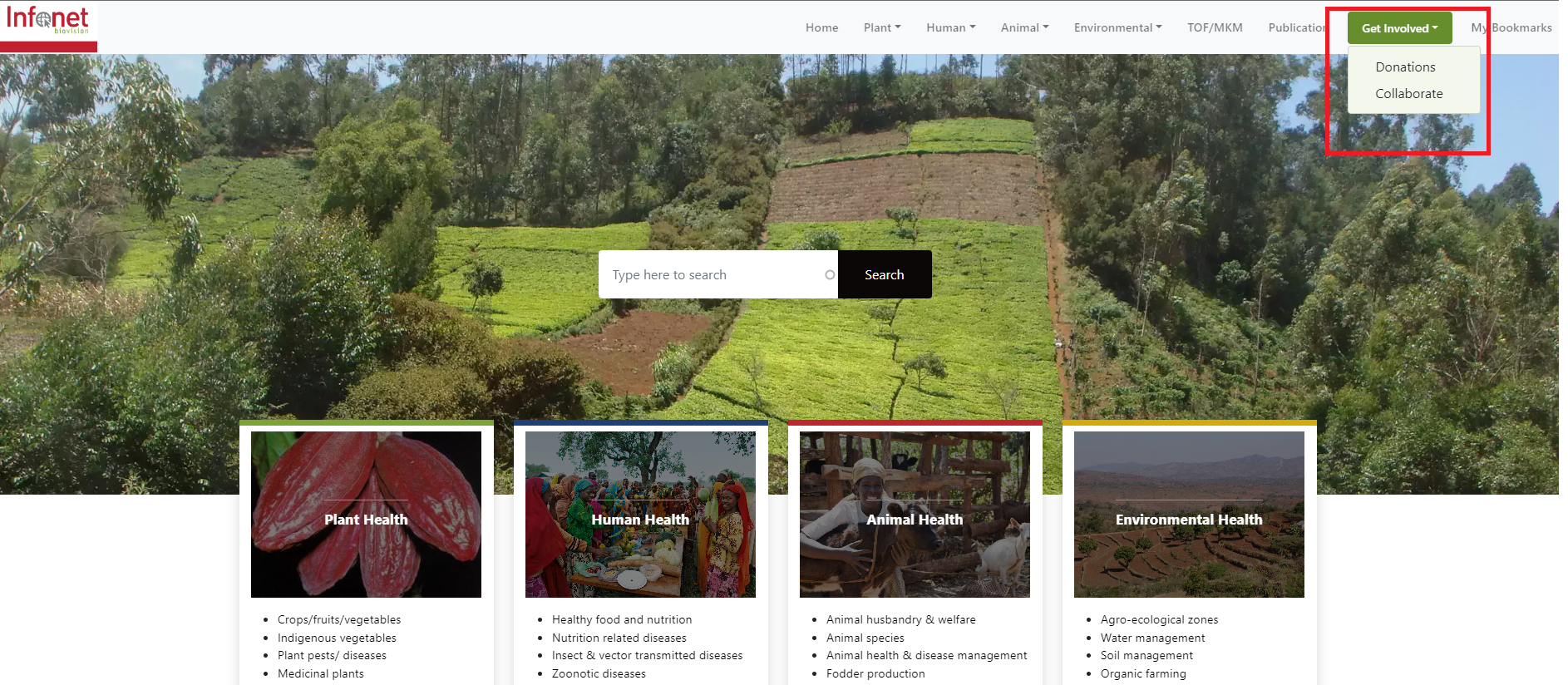
You can get involved either through donations or joining as a collaborator
- Donations: click on the donate batton and select amout, could be either recurring or single donation
- collaborator: click on collaborate if you need to join as a content provider and fill the form with your proffesional information
My Bookmarks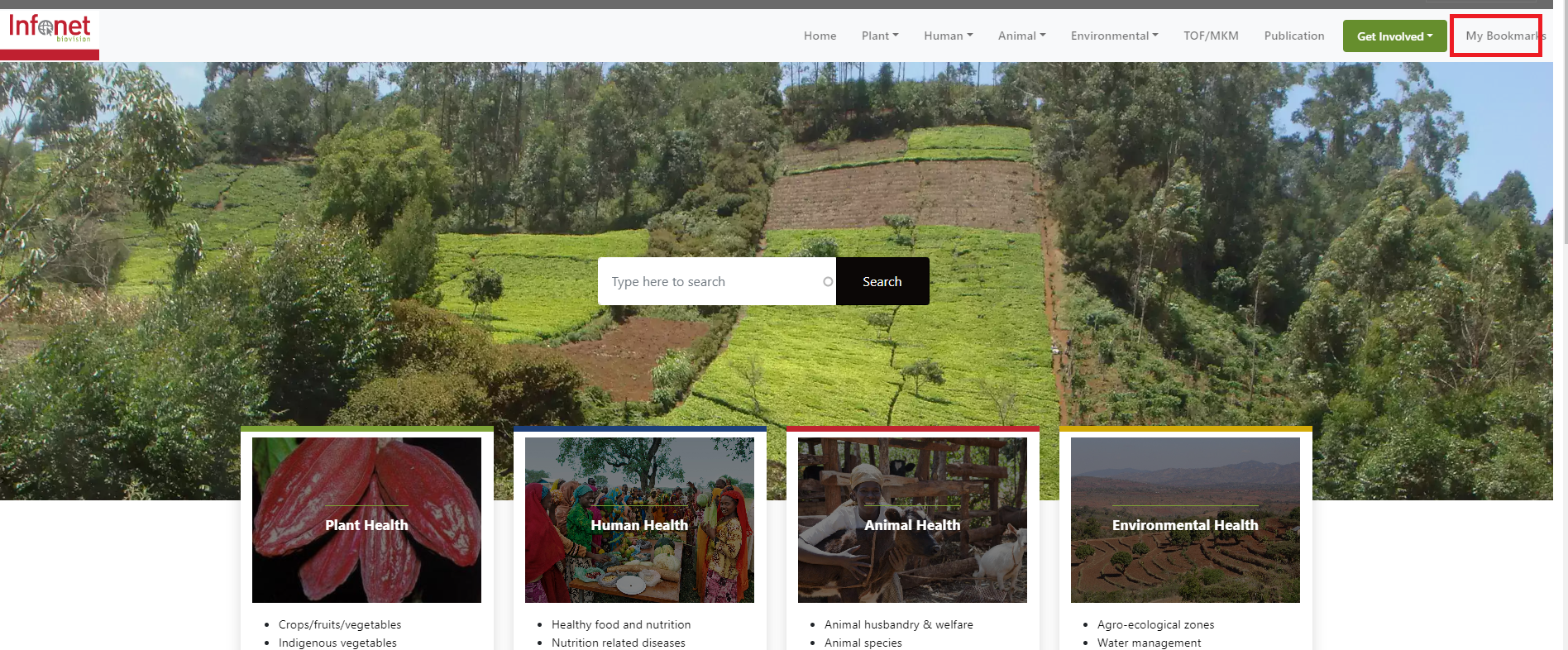
At the top of every datasheet page you will see Bookmark this page click on it and you can easily acess this pages though the my Bookmarks menu tab You should bookmark your favorite pages or those that you visit more often.
Select language
To change the language you can select your preferred preference on the top menu and the browser will automatically translate to your desired language
Search field
Simple Search
To search the entire website, enter the search item and click on search button.The search results will be displayed in the search results page. Click the title to open specific pages.
Advanced Search
Upon getting a search result from your initial query, you can refine your search by clicking on the advanced search which has several filter options.
If you want to narrow down your search to a specific area, tick the various chapters as appropriate.To go back to the full search results, unclick the selection/selections from advanced search box.
To search on the pdf view. Hold down Ctrl + F buttons. A search frame will appear at the bottom of the webpage. Type your search term, search term will be highlighted in the document. Refine search by clicking Match Case or Whole Words. Please Note: This Ctrl + F button search works on all datasheet and is very useful if you are looking for a specific term inside a datasheet.
Quick Preview
The Infonet quick preview is a nice way of gaining entry into the website. It provides an overview Infonet content. It contains four blocks, each pulling content from its respective H. Clicking on the image, or the title of the article links you direct to the data sheet page. Below the 4 blocks are links (in blue), clicking any of this navigates to the particular chapter.
Infonet's Page Level Navigation
From the home page, there are 3 ways of accessing a datasheet:
clicking on a chapter link from the quick preview takes you directly to the datasheets in that chapter.
From the chapter level, you can now navigate either through the thumbs (little images) or via the left side bar to access the datasheet level.
On the datasheet, you can enlarge an image by clicking the icons on the top right side of the image to view a larger size of one the datasheet gallery images that is in current view.
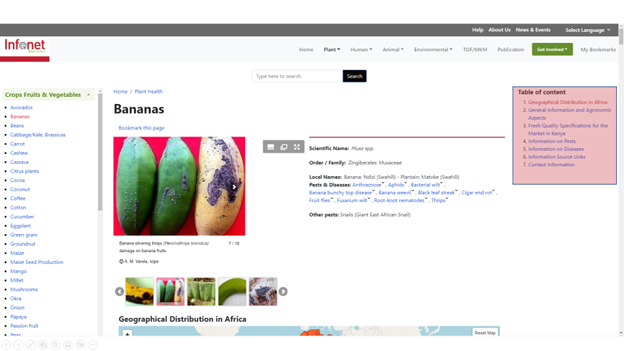
The table of content is a list of the chapters or sections in a document it allows you to quickly navigate to specific sections of the datasheet when clicked on.
Information on pests and diseases affecting a crop can be accessed by hovering on the list shown, and a pop-up will appear or by clicking on the title. The links on the header section enable you to jump down to the specific pest modules at the bottom of the page under pest/diseases if you click on it. Pest modules contains 3 main sections:
- brief description of the pest/ disease
- what to do section which outlines ways of preventing/ controlling its occurrence
- gallery images
To get back to the start of content section clicks the back to top button as shown or scroll up the page.
Printing and Sending Infonet Content
All Infonet content can be printed/send via email. On each page is a share this page section at the bottom.
To print
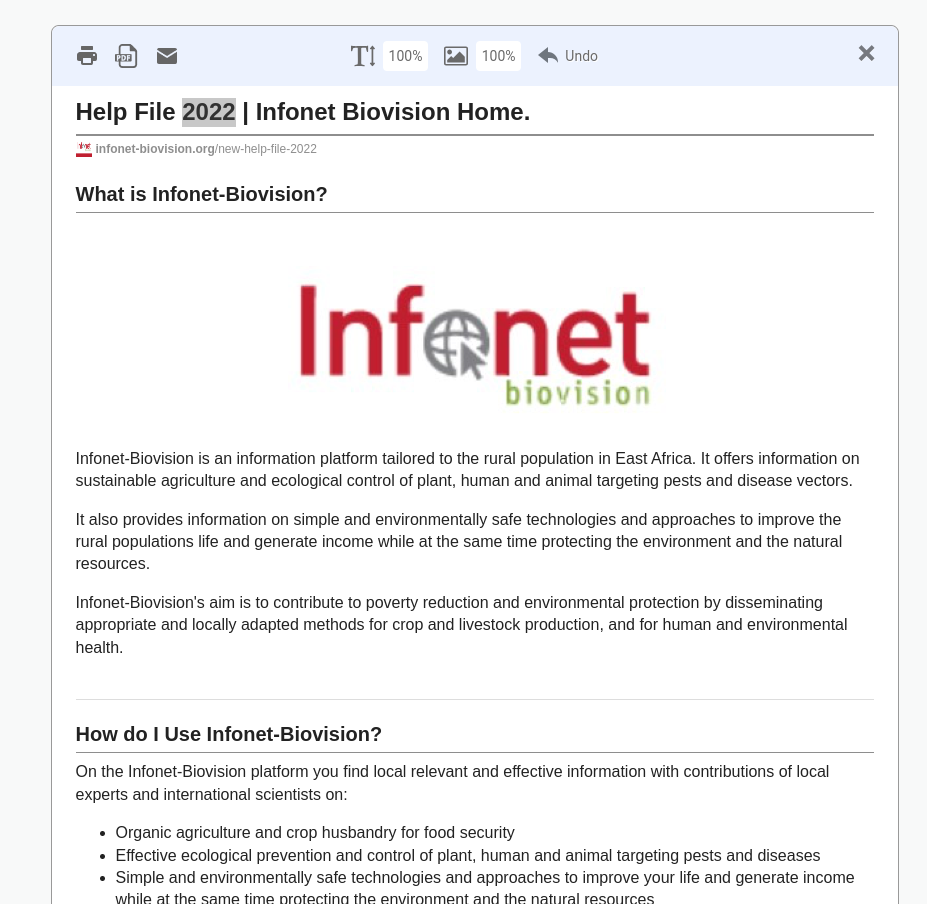
On clicking it opens the document (intended for printing) in a separate screen as shown below.
Once the document is open, you have the option of formatting your print out by removing unwanted sections.
Deleting sections from print preview
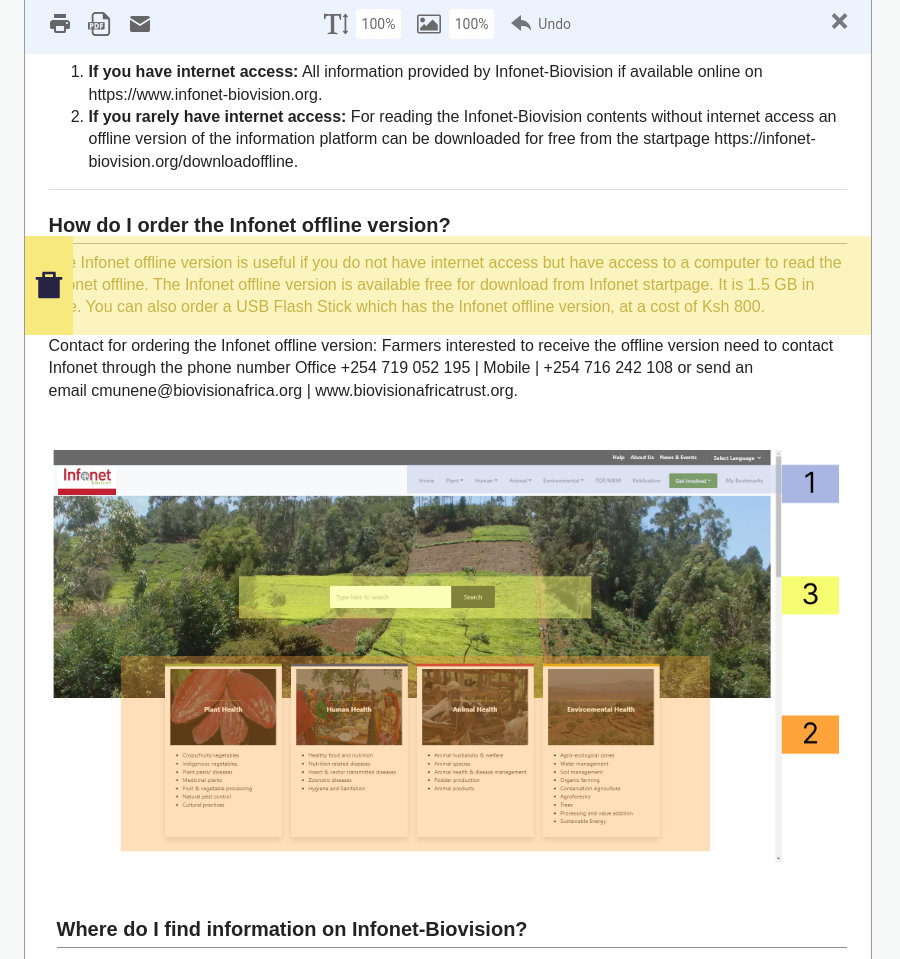
To delete any section mouse over the section, this highlights the section. Click the highlighted section to delete a portion of the content (from printing)
Editing images
One can choose size of image to print or remove images in the content using the drop-down menu.
Text Size
Once you are done with formatting. You can either: -
- Print the document by clicking the print button for the document to be sent to the printer.

- Save the document in portable document format (PDF), by clicking the PDF button.

- Email the document by clicking the email button.
Email Datasheet
To forward a datasheet via email, navigate to the bottom of the page click + symbol and then the ‘email ’ link.
On the email page, enter your email address, your name, the recipients email, you’re your personal message in the text box.
Click send button to forward a page via email.
Sharing Infonet Content via Social Media
Infonet content can be shared via social media through the social media button. Clicking the social media button opens different social media applications through which one is able to share the specific content.
Lexicon - Online Dictionary
Hovering over a lexicon item, whose text is green in color, will display meaning of the term in a text box as shown.
Quick Navigation
The quick navigation menu is where important but non H related links are. It contains this Help file (HELP), some information about Infonet Biovision (ABOUT US); history, staff members, and partners. Provided is also a link to partner publications (PUBLICATIONS), a link to NEWS & EVENTS as well as a link to the rich site summary also referred to really simple syndication (RSS).
Downloads
One can download TOF/MKM magazines and modules. Clicking the Download the Infonet offline version here link from the home page opens the Infonet download page. Follow the step by step instructions provided on that page and you will get an offline version.
News updates
Clicking the News updates button, navigates to the news and events page where you will find the most recent news pertaining to plant, animal, human and environmental health in the website.
Contact Us
From the homepage, Infonet staff email is provided. Visitors to Infonet can obtain postal contacts for delivery of postal mail as provided on the home page. Physical contact details are also provided and those who can are free to pay a visit to the office.
Biovision Pathways Menu
The pathways links shows logos for the other main Biovision partner pathways, clicking on the logo will navigate to the specific FCP pathway website.
Infonet Partners and funding agencies
The partners and funding agencies are represented by their logos. Clicking any of the logos will direct you the specific partner’s or funding agency’s website. Details of more partners can be found under the about us page.
Infonet Content Licence
Clicking this link navigates to the infonet disclaimer page. On this page, you will find information regarding Copyright and Content Licensing of Infonet website. All visitors are expected to comply with the license terms and conditions.
Infonet Content Disclaimer
Clicking this link navigates to Infonet disclaimer page. On this page, you will find information regarding Biovisions’ stand on Infonet content.